How to play
Keys
| Enter | Start Button (for menus) |
|---|---|
| Esc | Back button (for menus) |
| Up / Down | For menus and song selection Change Hi-speed value |
| Left / Right | For menus and difficulty selection Change Hi-speed type |
| S / D / K / L | BT buttons (Each stands for BT-A / BT-B / BT-C / BT-D ) |
| [無変換] / [変換] (You need to change these keys if you don't use Japanese keyboard) |
FX buttons (Each stands for FX-L / FX-R ) |
| Q / W | Blue (Left) Laser Control |
| O / P | Red (Right) Laser Control |
How to play
BT objects
White objects. Hit one of S/D/K/L keys at the judgment timing.
There are two types of BT objects, "Chip BT objects" and "Long BT objects".

Chip BT object: Hit the key. The judgment result Critical/Near/Error will be shown.

Long BT object: Hold the key until the end of the note.
FX objects
Orange objects. Hit one of [無変換]/[変換] keys at the judgment timing.
There are two types of FX objects, "Chip FX objects" and "Long FX objects".

Chip FX object: Hit the key. The judgment result Critical/Near/Error will be shown.
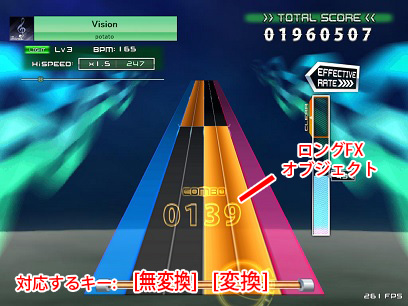
Long BT object: Hold the key until the end of the note. Sound effects will be active while holding the long FX objects.
Laser objects
Blue and red objects.
Hold keys and control the cursors to the Laser lines.
There are two types of Laser objects, "Blue (left) laser objects" and "Red (right) laser objects".


Control the cursor position by using Q/W keys for blue lasers and O/P keys for red lasers.
Sound effects will be active while the cursor position is correct.

"Laser slams" are vertical laser objects.
Hit the correct Laser key at the judgment timing.
In the example above, hit W key.
Hi-speed
You can set hi-speed value by:
- In song selection screen, press Up/Down key while holding BT-D (L key).
- While playing, press Up/Down key.


Right green value is "Hi-speed value". This represents actual speed.
The hi-speed value will be different for different tempo because Hi-speed value is determined by multiplying BPM (song tempo) by rate setting.
If you would like to set the same value for different songs, press Left/Right key to change the mode for setting the hi-speed value directly.
Cross-handed BT objects techniques (for intermediates)
Sometimes you need to hit BT objects on the same side as Laser objects simultaneously.
For cross-handed BT objects, you can use F/G/H/J keys for second BT keys.

In the example above, you need to hit D key (BT-B) for chip BT object, but you can also use J by left hand instead.
Like this, you can use H instead of S (BT-A), K instead of F (BT-C), and L instead of G (BT-D).
You can apply this technique for the example below.

